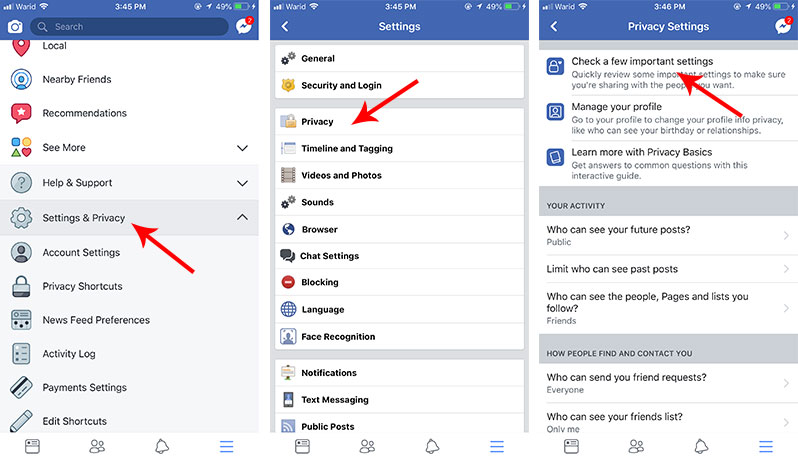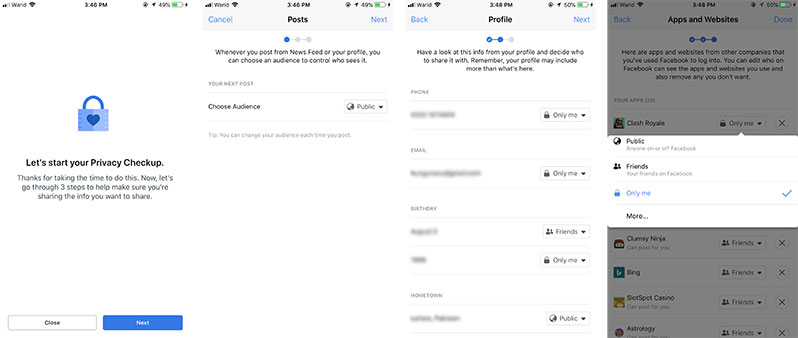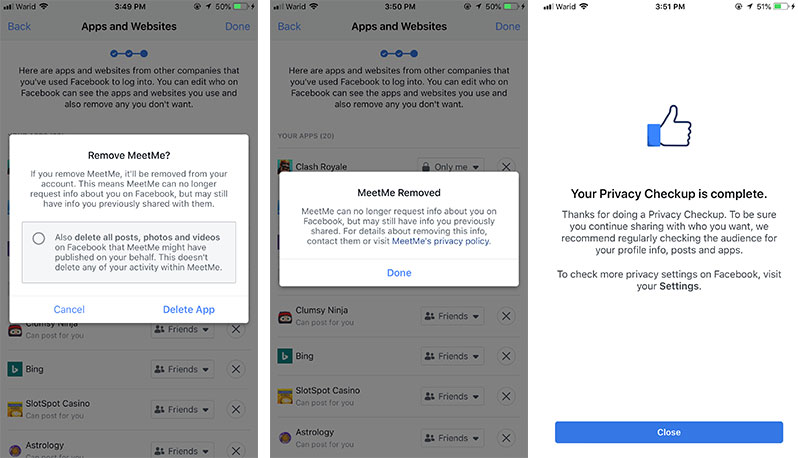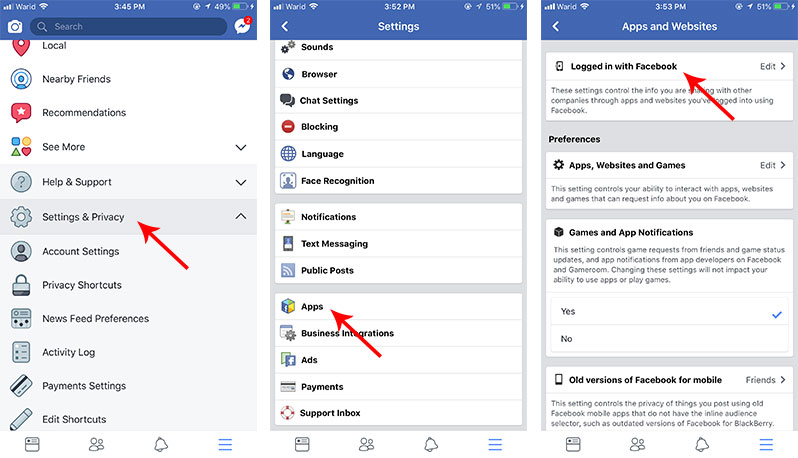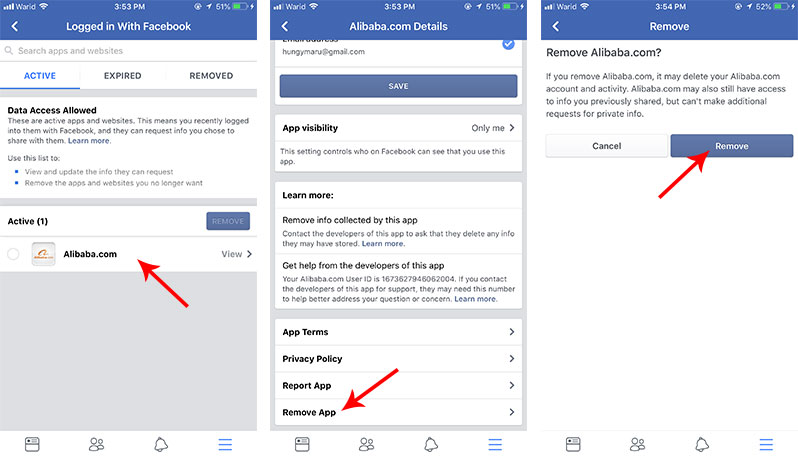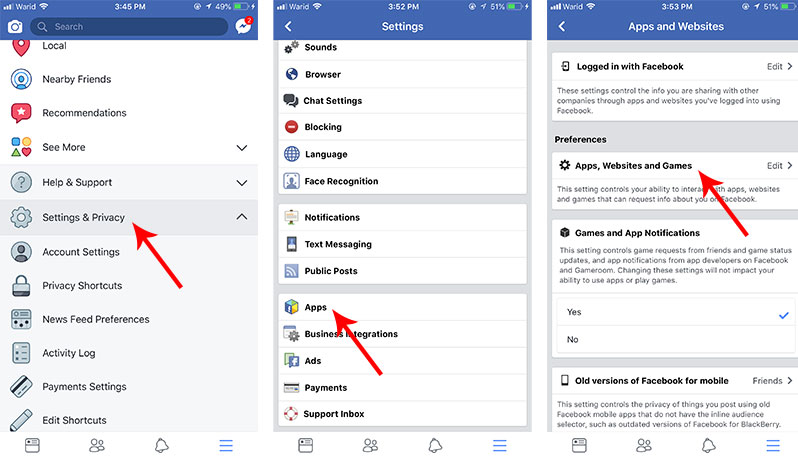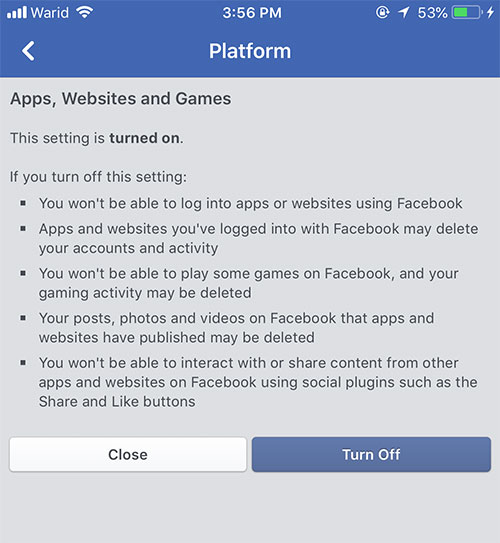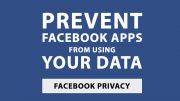
Facebook’s one login for everything makes it very convenient to create an account for apps and games and log into them. But, when you use your Facebook account to log in, those apps and games get access to your data – a lot of your data. And the worse case is that Facebook can give those apps access to your friends’ data if your friends have not downloaded the app or allowed access in any way.
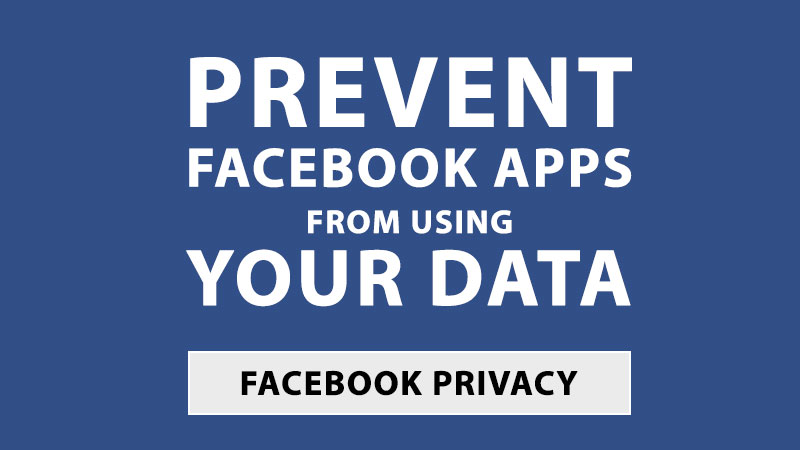
There are a number of ways that you can use to reduce the amount of data you share with Facebook. Some of these include providing fake information for your Facebook profile, limited the visibility of information to the public or friends, and preventing apps from collecting your data entirely.
One of the best ways to improve your Facebook data security is to check if your third-party apps have access to your data and what exactly you’re proving these services. You can even disable the Facebook third-party apps platform altogether.
Quickly change permission or remove apps on Facebook
The quick way to get rid of unwanted Facebook apps is through Privacy Checkup. Follow these steps to complete Privacy Checkup of your Facebook account:
- Launch the Facebook app on your iPhone.
- Tap on the menu tab (three line) in the bottom right corner of the screen.
- Scroll down to the bottom and tap on Settings.
- Expand Settings & Privacy and then tap Account Settings.
- Tap on Privacy.
- Tap Check a few important settings.
![quickly remove facebook apps]()
- Tap Next.
- Adjust your Posts security as per your liking and tap Next.
- Set your Profile security where you want to and tap Next.
*It is recommended to set almost everything on this screen to Only me unless you want that data accessible. - Review the third-party apps. You can change any app’s permission by tapping the dropdown and set it to either “Public,” “Friends,” “Only me,” or tap More to go to any of your lists.
![quickly change facebook apps permissions]()
- You can remove an app by tapping on “X.” You will be prompted choose if you only want to delete the app and its permission or if you would also like to delete any activity it may have added to your Facebook profile.
- Press Done when you are finished reviewing the apps.
- Tap Close.
![quickly remove facebook apps]()
How to revoke third-party app permission on Facebook for iPhone
- Launch the Facebook app on your iPhone
- Tap on the menu tab (three line) in the bottom right corner of the screen.
- Scroll down to the bottom and expand Settings & Privacy by tapping on it.
- Tap Account Settings.
- Tap on Apps near the bottom.
- Tap on Logged in with Facebook.
![revoke third party app permission on Facebook]()
- Select the app you want to remove.
- Finally, tap Remove app at the bottom.
- Tap Remove button.
![revoke permission of third party app on Facebook]()
How to revoke third-party app permission on Facebook for the web
- Launch the web browser of your choice and log in to your Facebook account.
- Tap on the menu button (an upside down triangle) at the upper right side of the screen.
- Go to Settings.
- Click on the Apps tab.
- Click on Apps.
- Hover over to an individual app and click Edit button to change its permissions or click the X button if you want to delete the app altogether.
Disable Facebook Apps platform altogether on Facebook for iPhone
If you hardly use the Facebook apps platform or have too many apps to review at present and want to turn off everything until you can better asses, Facebook allows you to completely disable the apps platform altogether. This will essentially turn off all the connection between Facebook apps and third-party apps. Here is how to disable Facebooks apps platform:
- Launch the Facebook app on your iPhone.
- Tap the Menu button (three line) in the bottom right corner of the screen.
- Scroll down to the bottom and expand Settings & Privacy by tapping on it.
- Tap Account Settings.
- Tap Apps near the bottom of the screen.
- Tap Apps, Websites and Games.
![turn off third party facebook apps platform]()
- Tap Turn Off to disable the Apps, websites, and games platform on Facebook.
![disable third party facebook apps platform]()
Turn off Facebook Apps platform altogether on Facebook for the web
- Launch the web browser of your choice and log in to your Facebook account.
- Tap on the menu button (an upside down triangle) at the upper right side of the screen and click Settings.
- Click on the Apps and Websites tab.
- Look for Apps, Websites and Plugins under Preferences section, and press Edit.
- Click Disable Platform.
Want to Ask anything related to Facebook Privacy?
If you have any questions, corners, or comments related to the Facebook account and privacy of your data, ask away in the comments section below!
The post How to stop Facebook apps from using your Facebook data to improve privacy appeared first on iPhoneHeat.