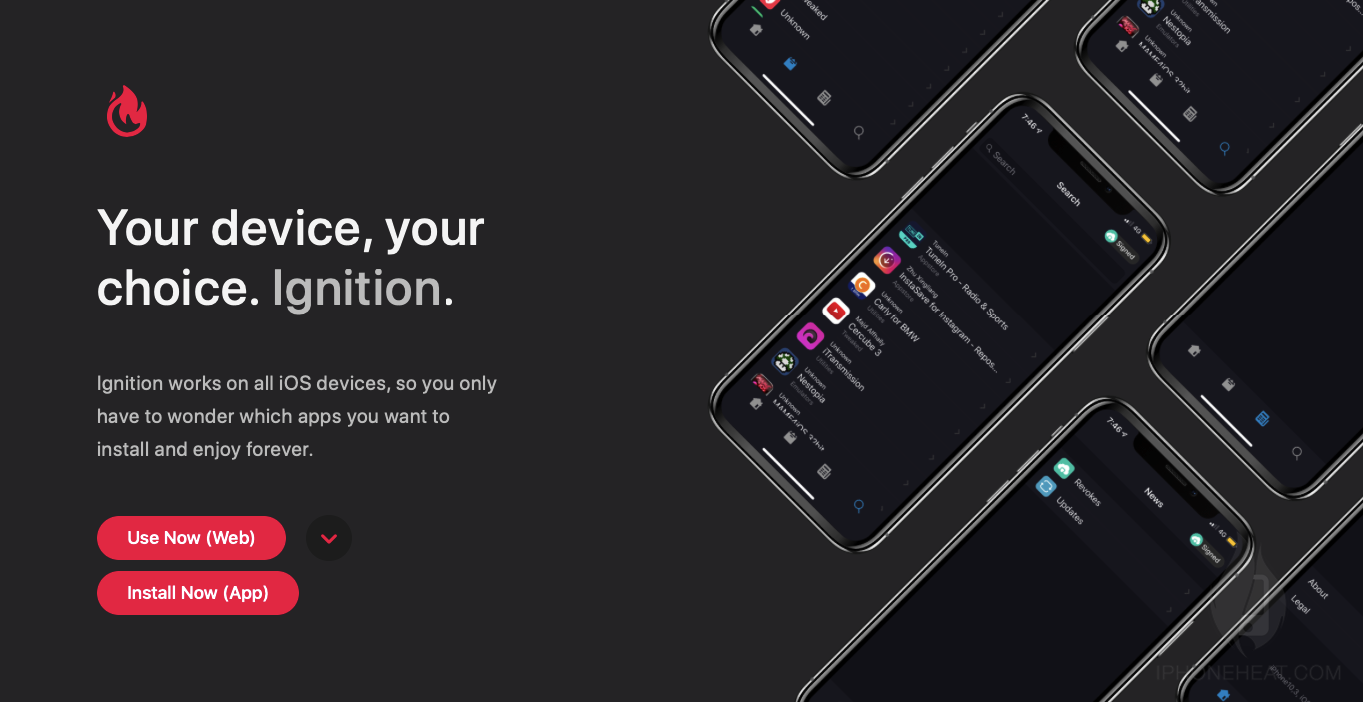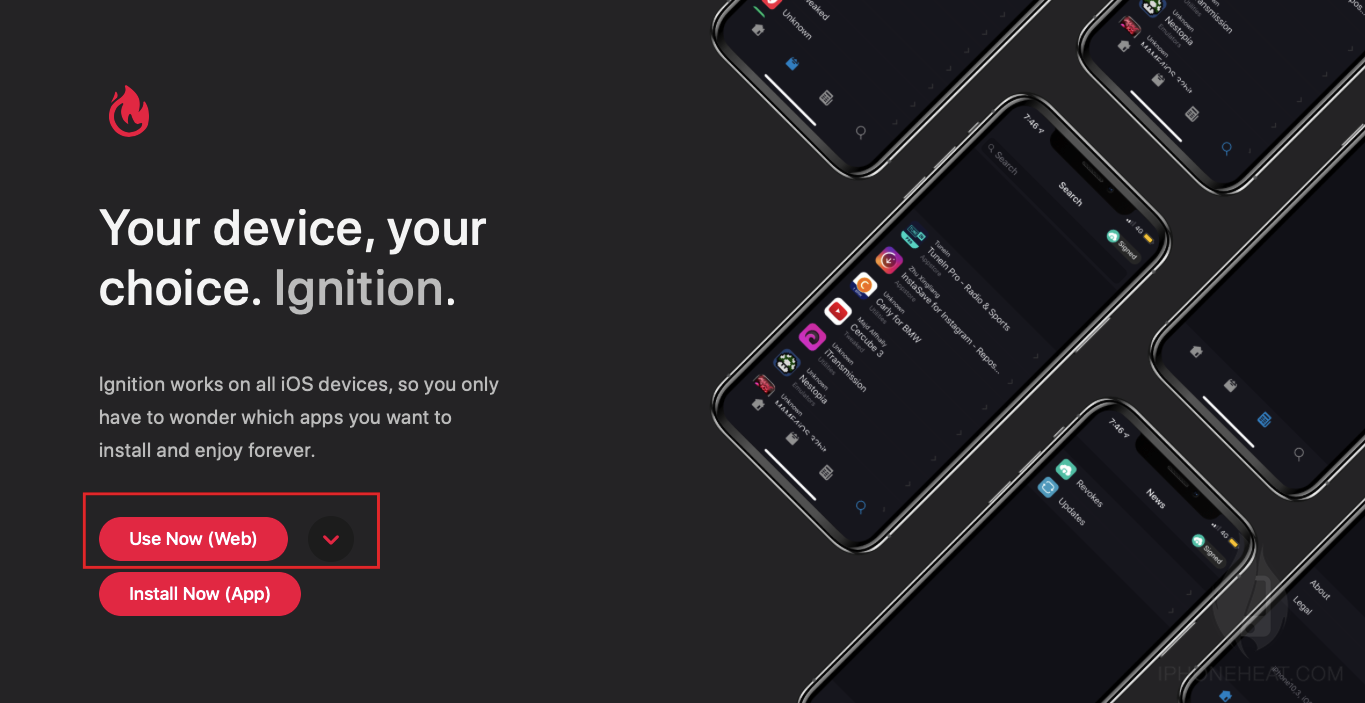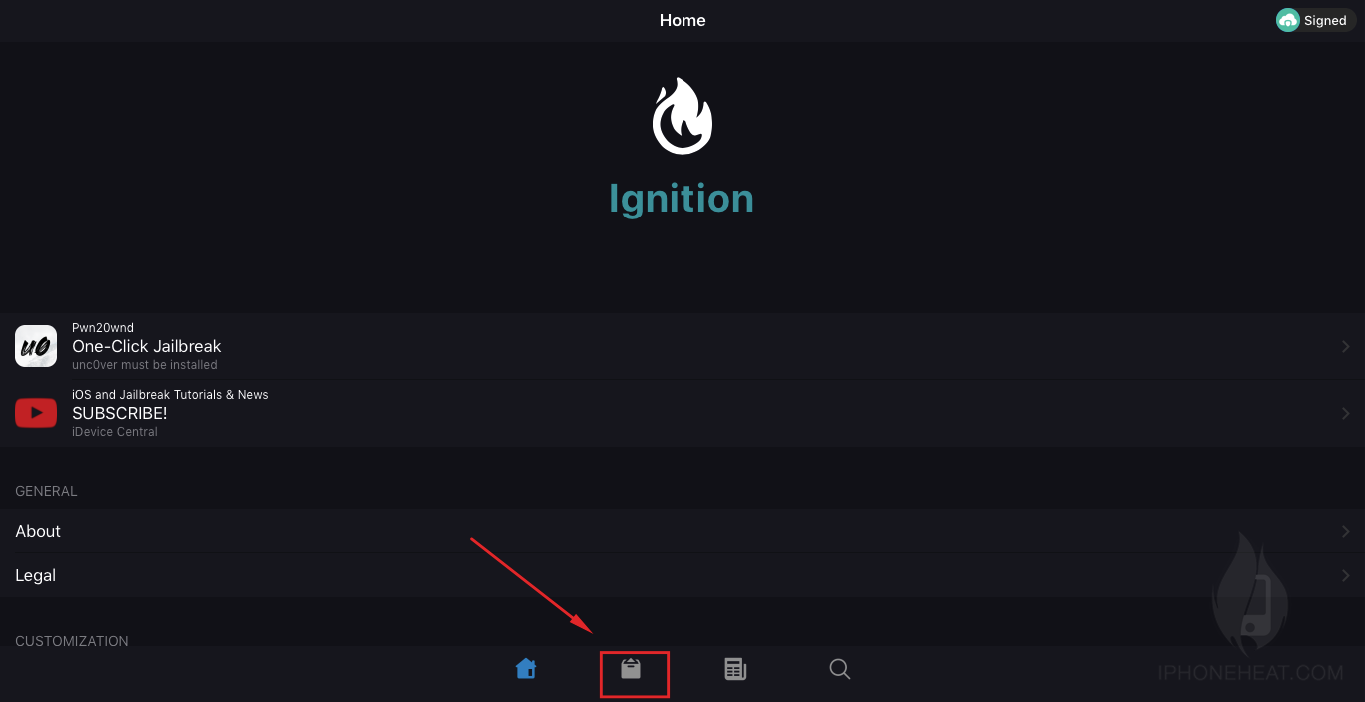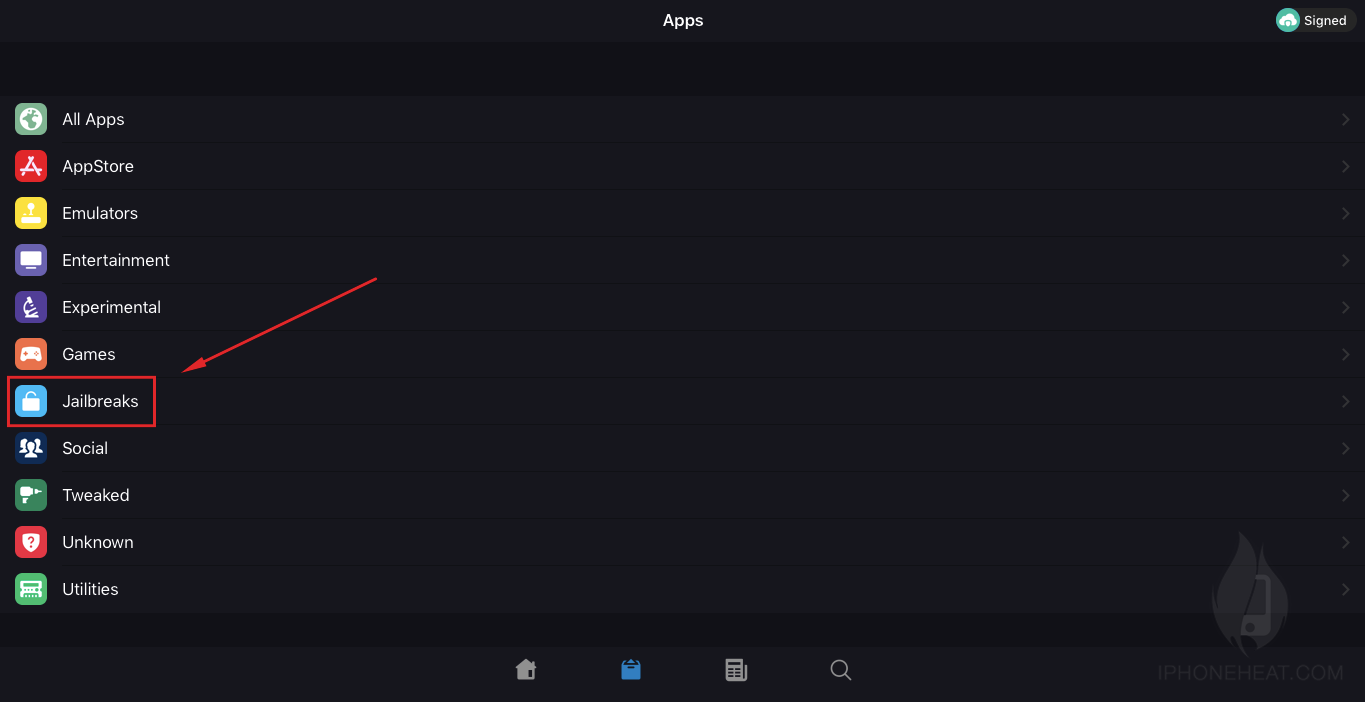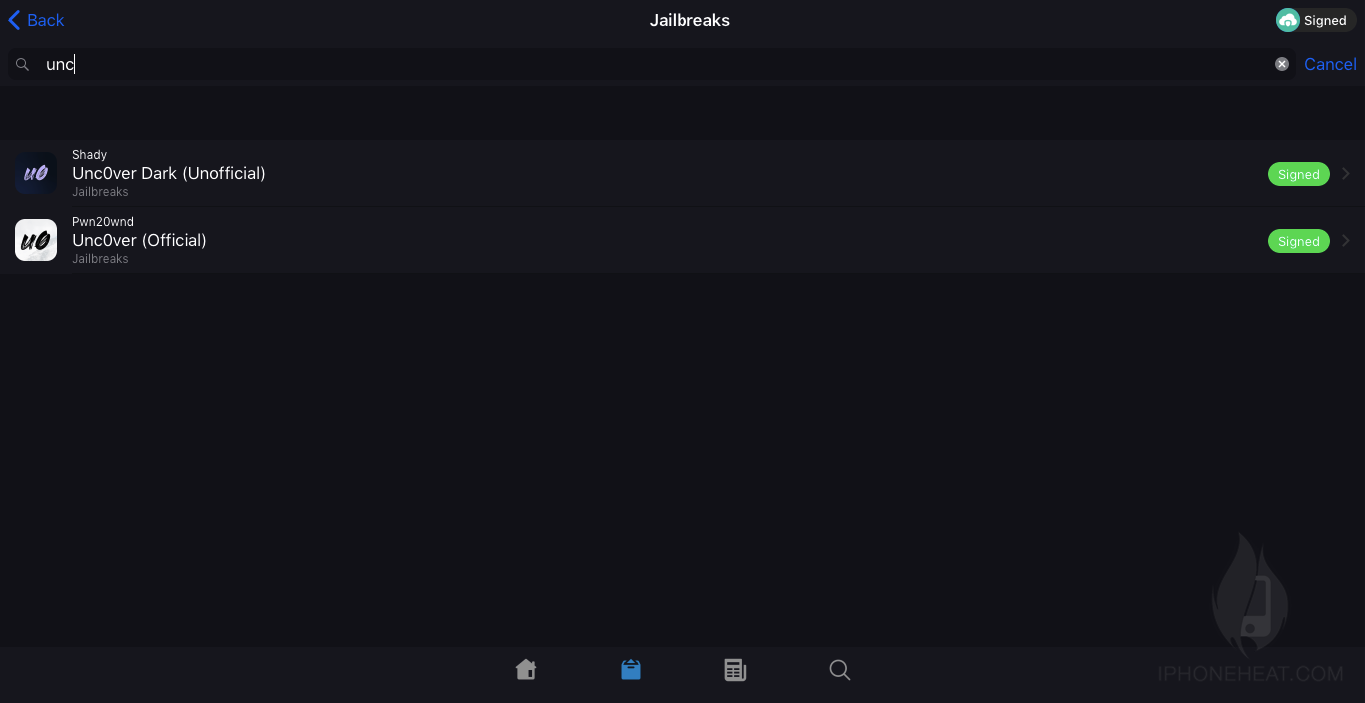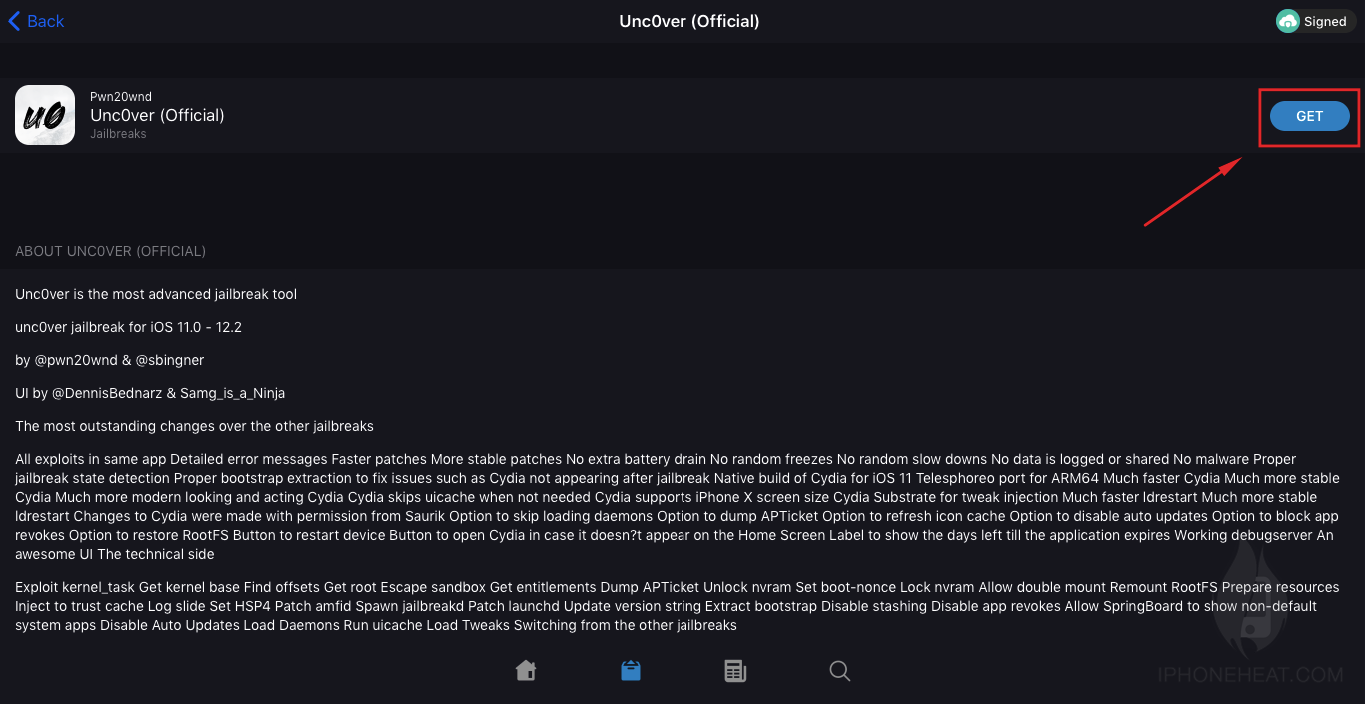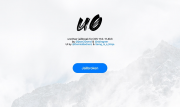
Here is all you need to know about iOS 12.4 unc0ver Jailbreak by pwn20wnd. Check how to Jailbreak iOS 12.4 using unc0ver app without using PC.
Another day, another tutorial. Today, we have a very bog good news for those who are interested in Jailbreak. Recently, one of the security researchers found a vulnerability in Apple’s latest iOS 12.4 using which you can Jailbreak your iPhone and iPad. Right after this, pwn20wnd who is already famous around the world updated unc0ver Jailbreak app with iOS 12.4 users.
Now you can Jailbreak your iPhone or iPad which is on iOS 12.4 already. In this tutorial, I am going to show you how to Jailbreak iOS 12.4 using uc0ver without PC. We are not going to use PC, but in some cases maybe.
Alright, before proceeding next, I want to share something useful with you guys. If you are already on iOS 12.3 or iOS 12.1.2 and using then update your device as soon as possible. iOS 12.4 is the latest version and we will have almost 2 days.
If you are Jailbroken already, then you need to restore your device completely using iTunes. In my case, I was using iOS 12.1.2 and unc0ver Jailbreak app. I created a complete backup of my device using iTunes and then restored to iOS 12.4 using iTunes. You can’t update directly, or update OTA if your device is Jailbroken so you are going to use a PC.
Also, all the devices are not supported by unc0ver Jailbreak. All devices which have A7-A11 chip are supported with iOS 12.4 unc0ver app update. For those who have iPhone XR, iPhone XS, iPhone XS Max and iPad Pro 2018 are not supported yet. On the positive side, older devices like iPhone X, iPhone 8, iPhone 7 and iPhone 6s are compatible with this iOS 12.4 Jailbreak right now.
How to Jailbreak iOS 12.4 using unc0ver without PC
I am sharing one the best method with you guys using which you can download unc0ver latest app on iOS 12 running on your iPhone, iPad or iPod Touch without using PC. Just follow the given steps and we are done.
- At the very first, Open ignition.fun using Safari Browser only.
![jailbreak ios 12.4 ignition.fun website]()
- Tap Use Web Now button and go next.
![jailbreak ios 12.4 Use Now web]()
- Hit the Apps tab at the bottom of the screen.
![jailbreak ios 12.4 ignition.fun apps]()
- In the Applications, Go to Jailbreak Apps only.
![jailbreaks iOS 12.4]()
- Search for unc0ver and select the official app.
![jailbreak ios 12.4 unc0ver]()
- Once you are on this page, hit Install button when a popup appears.
![install unc0ver jailbreak ios 12.4]()
Now, wait for the app to install on your iPhone, iPad or iPod Touch. Just take a cup of coffee and sit back.
When the app is installed on your device completely, you need to verify your application by going to Settings > General > Profiles & Device Management > Trust and Verify the installed app on your device.
Just Open unc0ver app you have installed on your iOS 12.4 running device and let the app take care of rest when you hit the Jailbreak button on the screen.
If you see any error, just try again and make sure you do not have A12 device because it’s not supported at the initial support for iOS 12.4 version. Also, if you see Fatal Error, just try enabling Restore root FS in the unc0ver Jailbreak app settings. Hit the Jailbreak button again and hope you are good with this now.
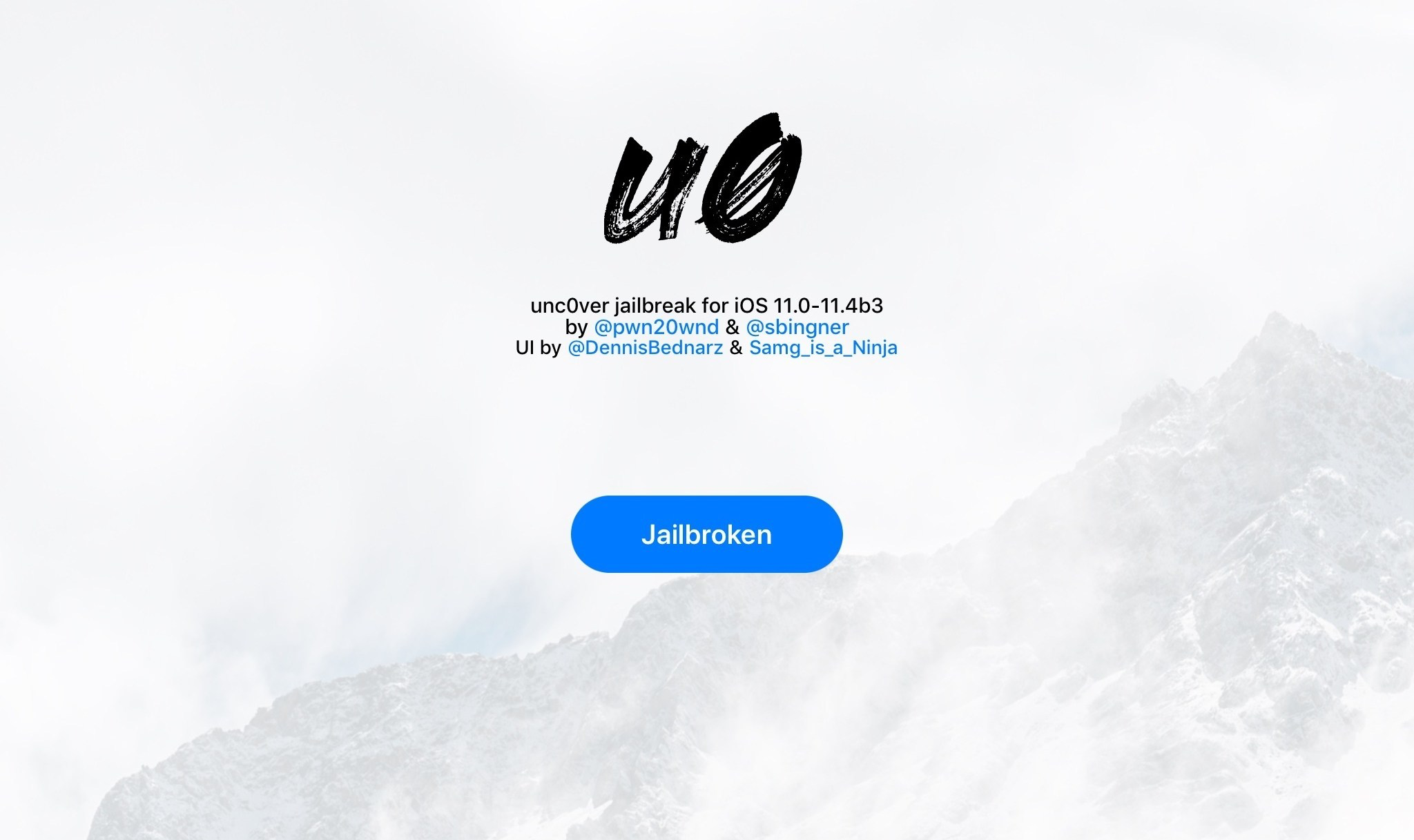 BOOM! You have a Jailbroken device. Pay special thanks to pwn20wnd and Saurik for Cydia. Also, hats off to all those behind unc0ver team we don’t know.
BOOM! You have a Jailbroken device. Pay special thanks to pwn20wnd and Saurik for Cydia. Also, hats off to all those behind unc0ver team we don’t know.
I hope you have no issues with iOS 12.4 Jailbreak process. But if you have any questions please comment below and we will help you. For more cool tutorials, iOS 13 news, Jailbreak news, and much more keep visiting us. Join Newsletter to get push notifications on your device. Signing out, Peace.
The post How to Jailbreak iOS 12.4 with unc0ver iPhone / iPad Devices appeared first on iPhoneHeat.