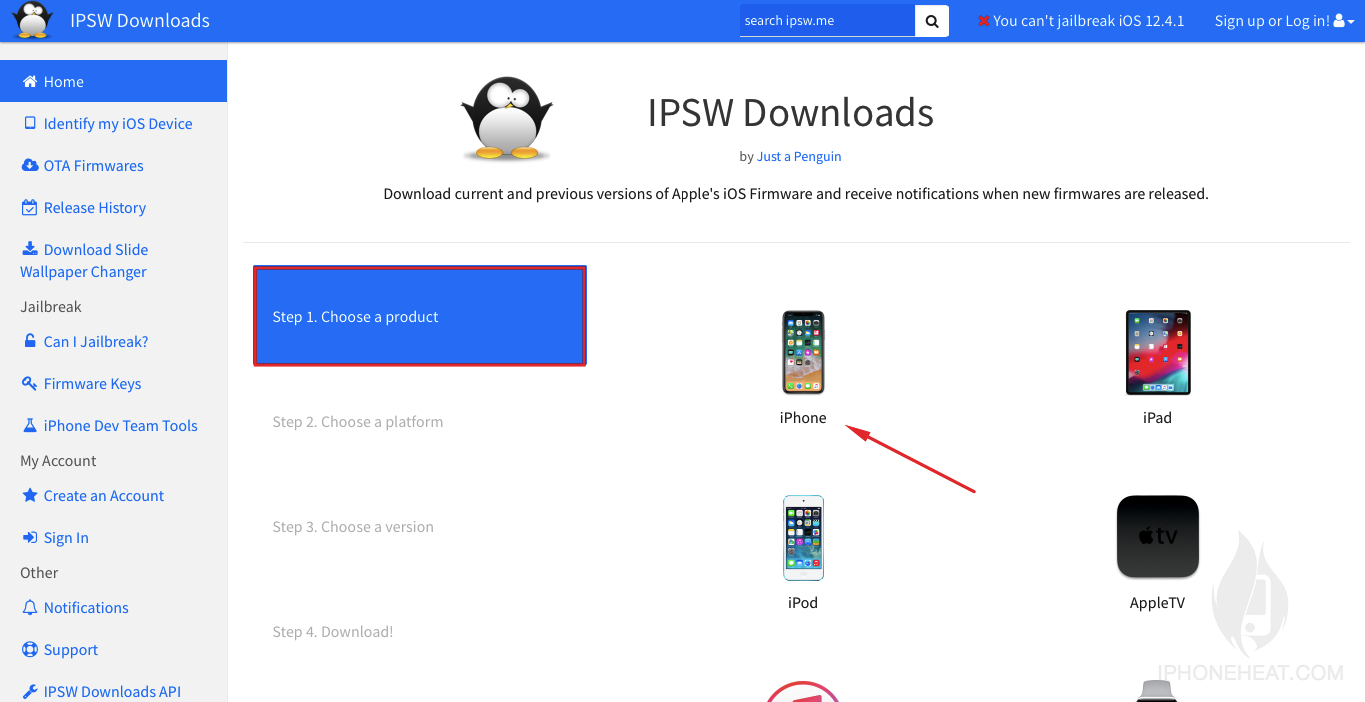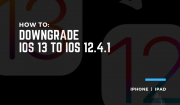
Looking for iOS 13 downgrade? Here’s how to downgrade iOS 13 to iOS 12.4.1 without losing data on your iPhone and iPod.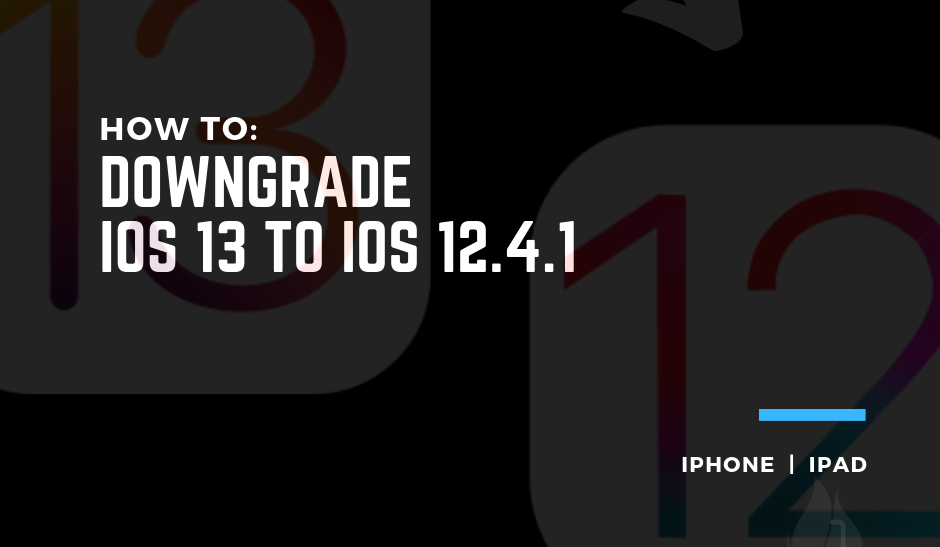
Another day, another tutorial for those who have already updated their device on iOS 13 beta or public update. No matter how you have updated and installed iOS 13 on your device let’s downgrade it and get a stable version.
Apple is likely to launch iOS 13 on 10th September 2019 and it’s final. So, if you have already installed iOS 13 public beta or developer’s beta than it’s for you. Also, If, you are one who does not like the iOS 13 or iPadOS 13 update on your device then you can downgrade your device easily.
Well, let me tell you very clearly right before the downgrade process that this method will only work if Apple is signing iOS 12.4.1 or any other version of iOS 12. You can check for the signed versions on the web which I am going to share with you in this tutorial.
If you have iOS 13 on your device might possible there are bugs or you are facing a battery drain on your iOS device. So, this is for you. You are lucky if Apple is still signing iOS 12.4.1 or any older version.
How to Downgrade iOS 13 to iOS 12 Without Losing Data
Yes, there are a couple of tools available over the web which allow you to restore iPhone, iPad or iPod Touch. In this tutorial, we are going to use iTunes and no third-party tool. Also, your data will stay with you. Do not worry about anything, there is no rocket science but follow the steps carefully.
- At the very first, go to ipsw.me webpage and choose your product.
![download ipsw ios]()
- Choose your iPhone from the listing devices.
![choose device to download ios]()
- Choose a signed version, it should be iOS 12.4.1 or 12.4 only. It’s your luck.
![ios 12.4]()
- Download the signed version available for you.
![download signed ios 12.4.1]()
- When it’s done, connect your iPhone with iTunes or Finder to access it. Hold Shift if you are using Windows and Option Key if you are using macOS and hit Update button.
![]()
- Select the downloaded firmware and let the iTunes take care of rest.
- Sit back, wait until it’s done.
Finally, when it’s successfully completed, you may need to set up your device from the activation screen. Do it and check the data, it will be there with you.
So, you have successfully downgraded your device to iOS 12. If you are facing any issues you can comment below. Our professional team will help you if possible.
That’s all about today. For more guides on iPhone, iPad or iPod Touch keep visiting us. You can also subscribe to our Newsletter for push notifications on your device. Signing out, Peace.
The post How to Downgrade iOS 13 to iOS 12.4.1 – iPhone & iPad appeared first on iPhoneHeat.